Product Support
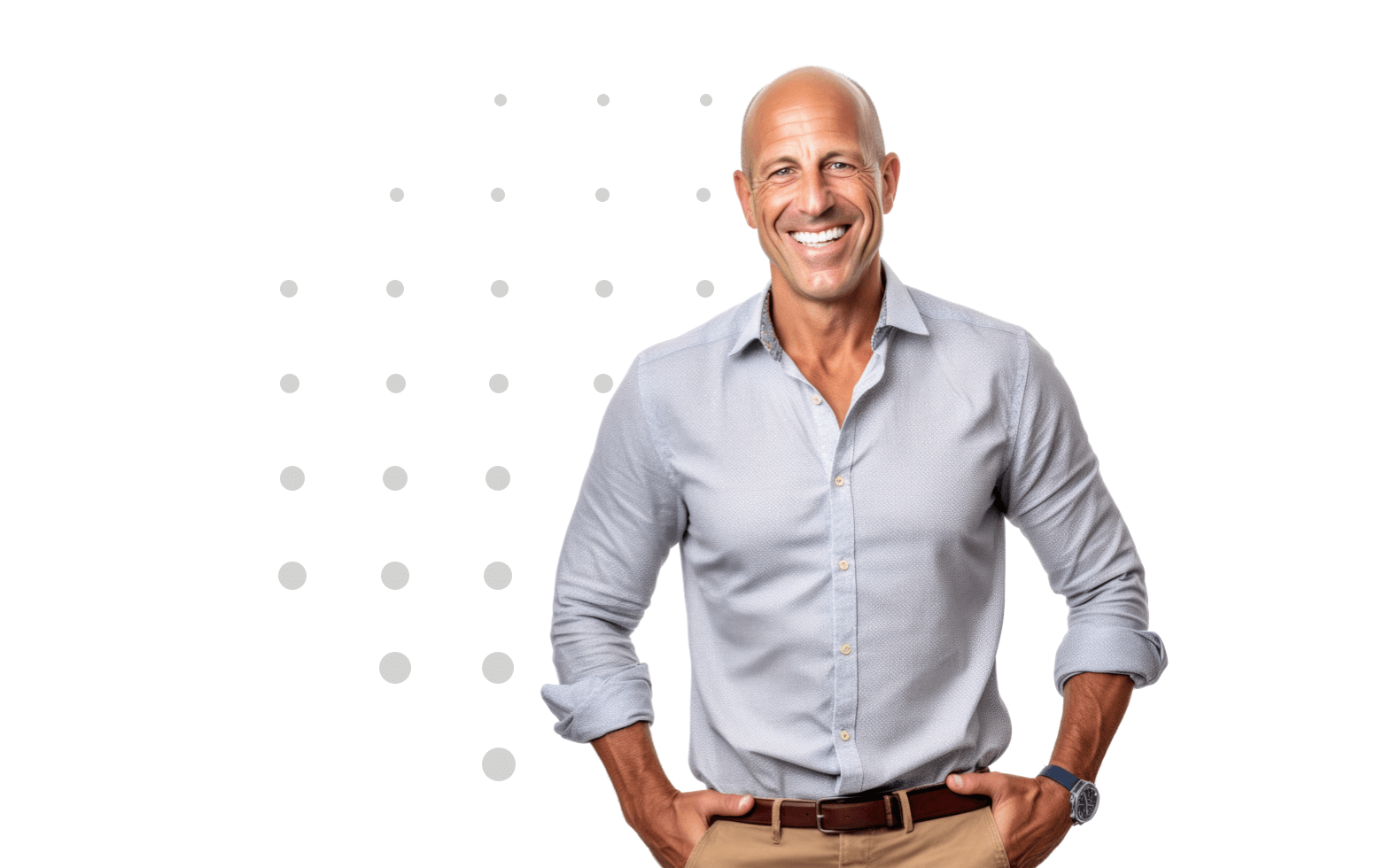
Stay Connected with our Newsletter
Platform Settings: Updating Logo
1. First, log into your EDA Surveys account.
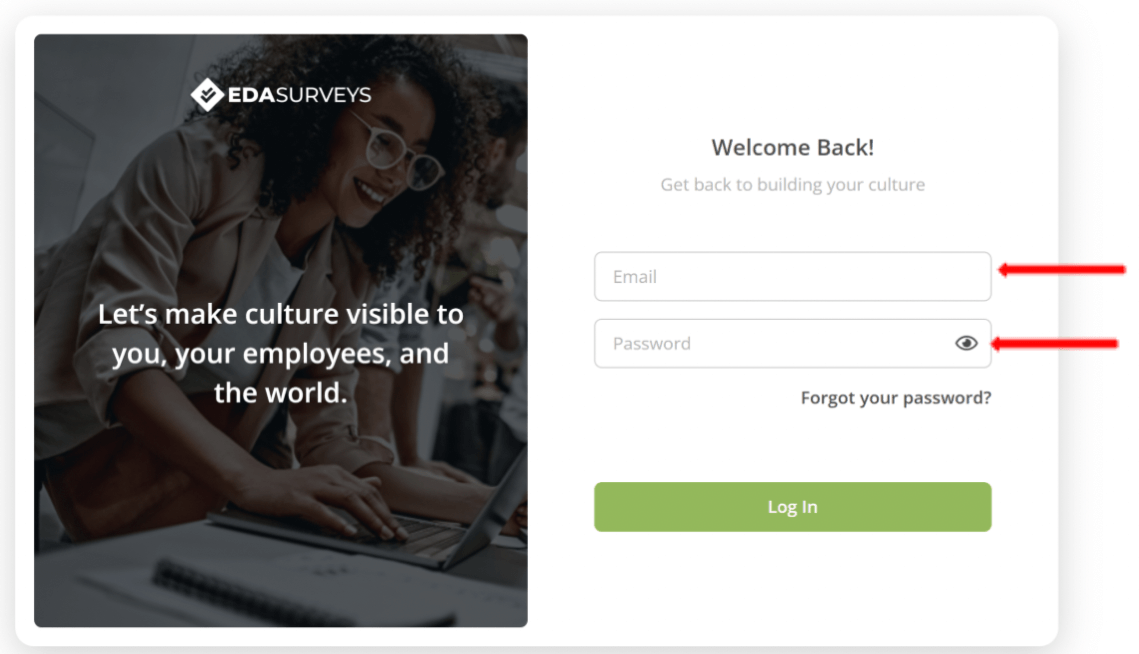 2. Next, click on the gear icon found next to the circle with your initials on the upper right side
2. Next, click on the gear icon found next to the circle with your initials on the upper right side
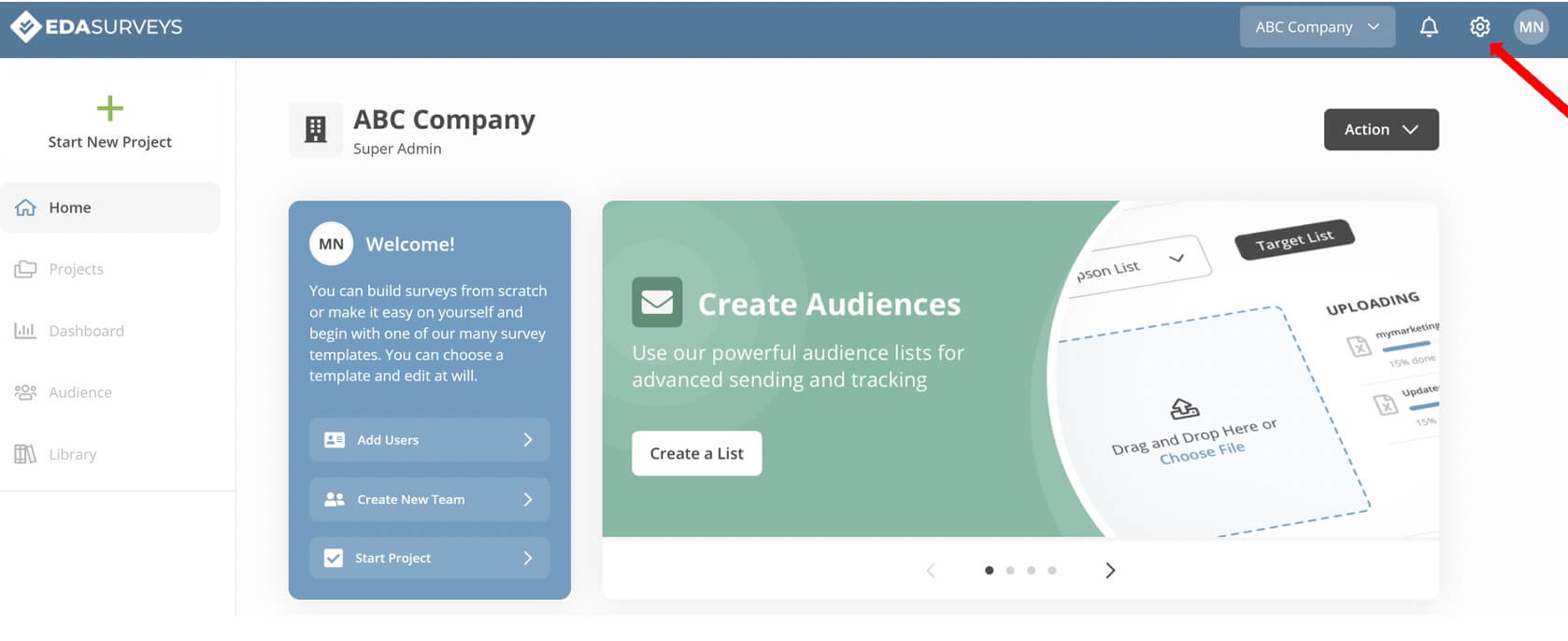
3. You will now be in the Account Settings Click on Platform Customization.
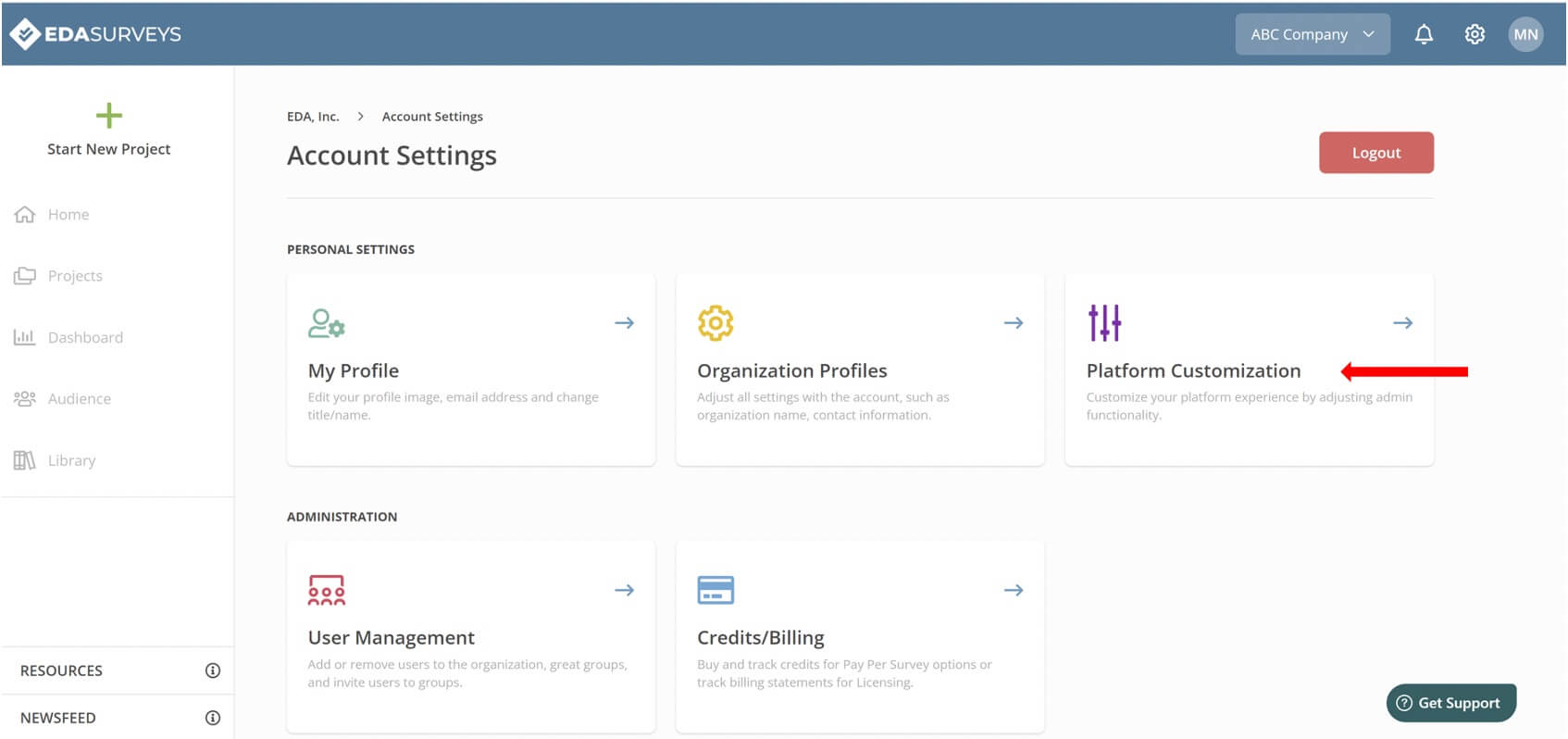
4. To add your logo, click on Add New Brand.
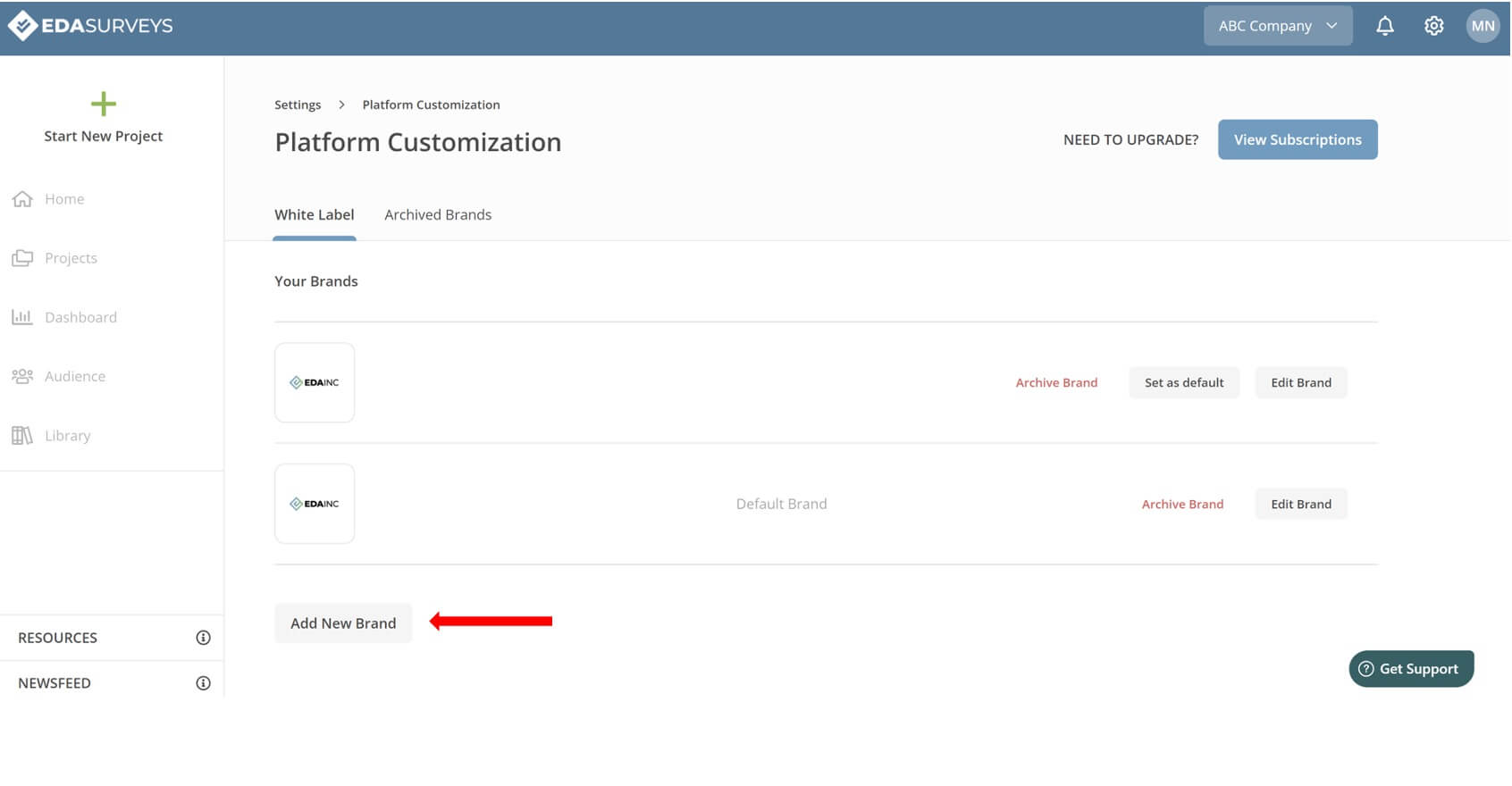
5. Next, enter a name for your logo, upload your file, and click on Add Brand to continue. The file size maximum is 5MB and the format should be .jpg or .png.
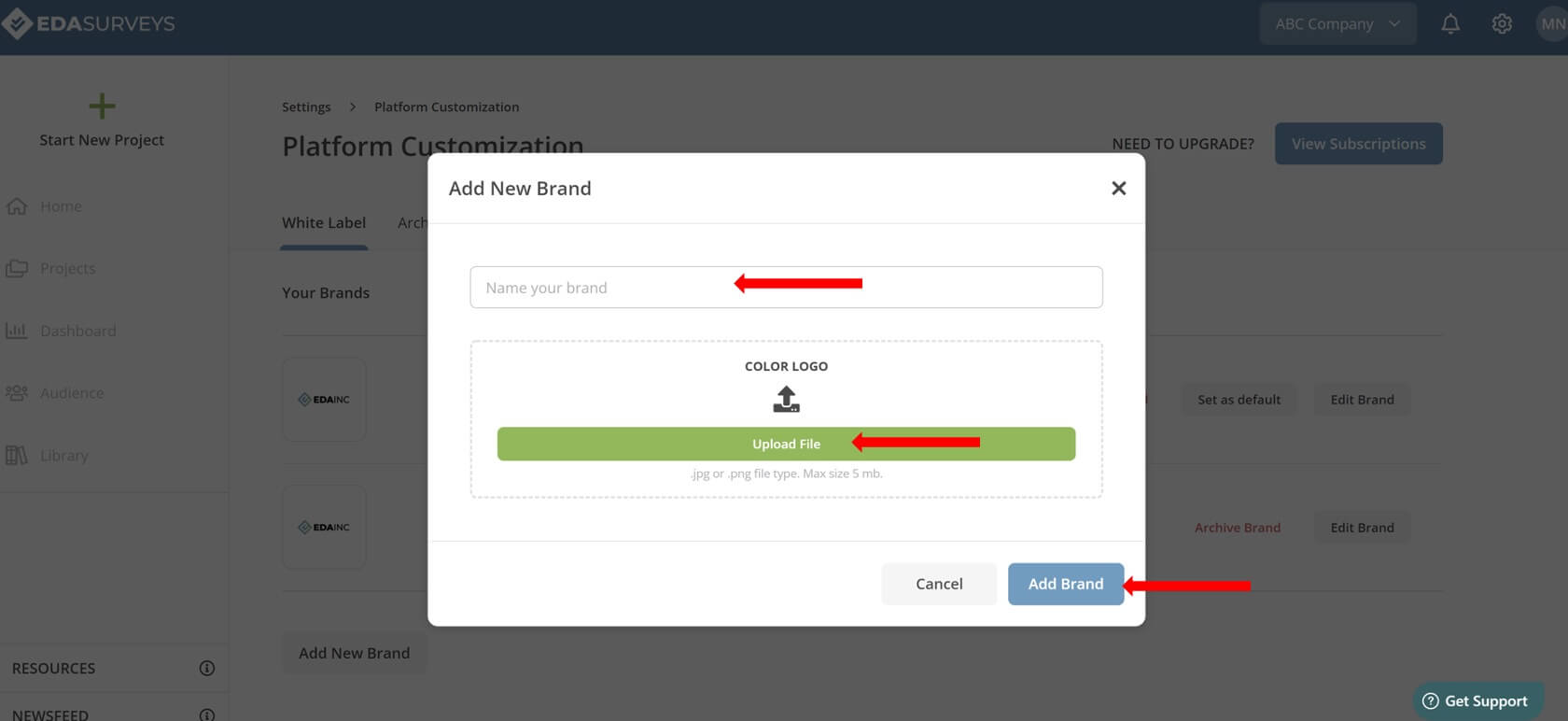
6. To edit the logo, click Edit Brand.
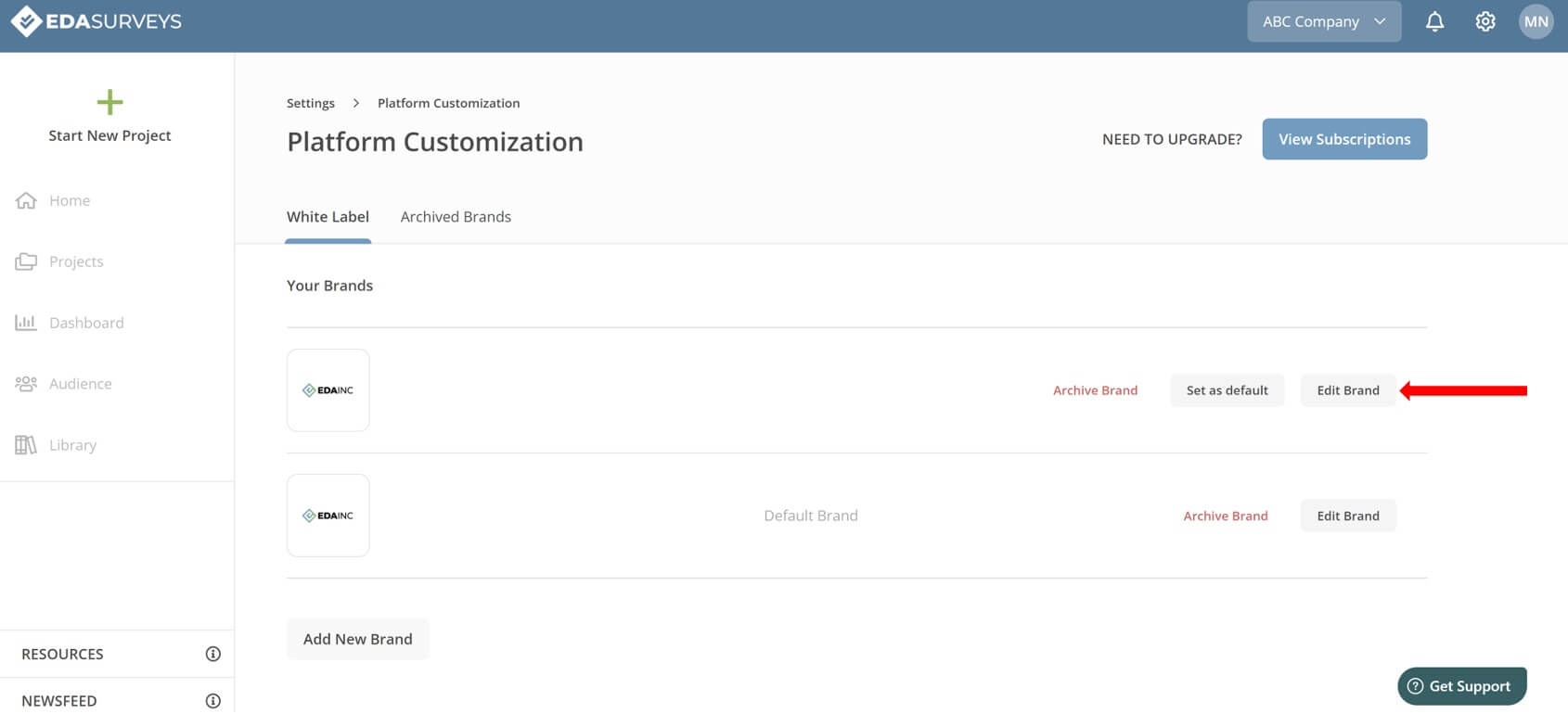 7. Next, update the name by inputting the new name in the field, or update the logo by clicking on the pencil icon and selecting a new image to upload. Click Save Changes when done.
7. Next, update the name by inputting the new name in the field, or update the logo by clicking on the pencil icon and selecting a new image to upload. Click Save Changes when done.
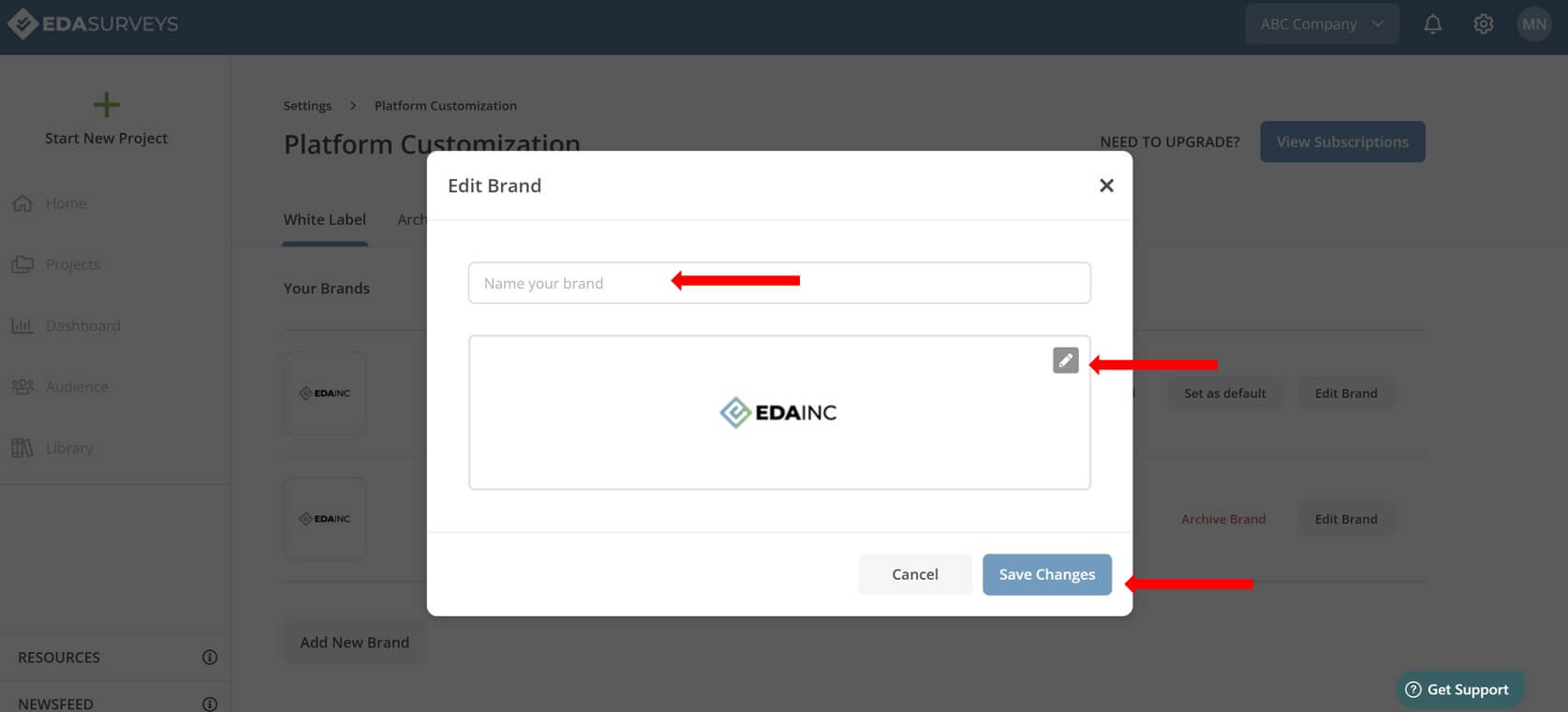
8. If you have uploaded more than one logo, you can change which logo the systems defaults to by clicking on Set as default.
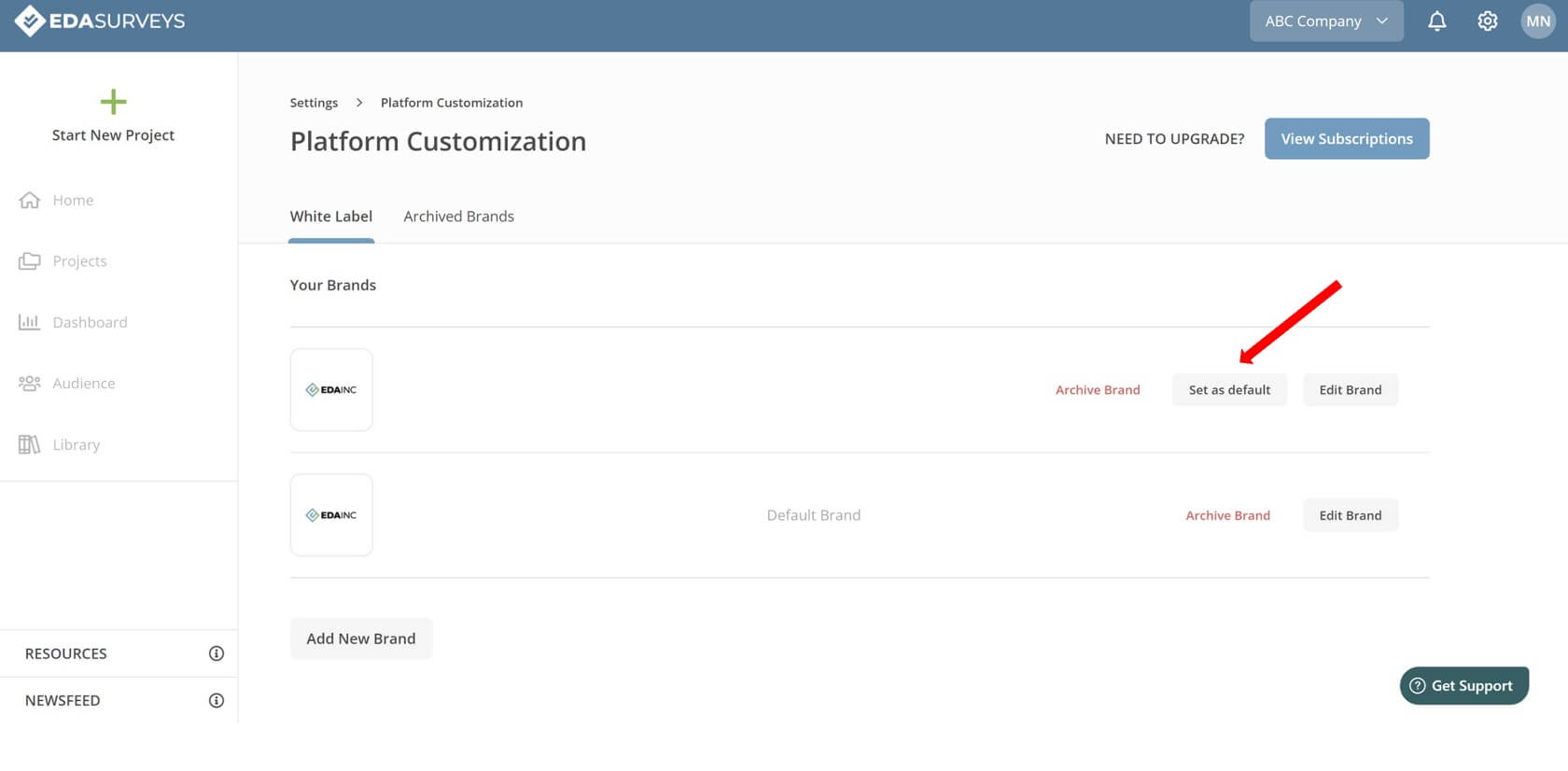
9. To archive a logo, click on Archive Brand.
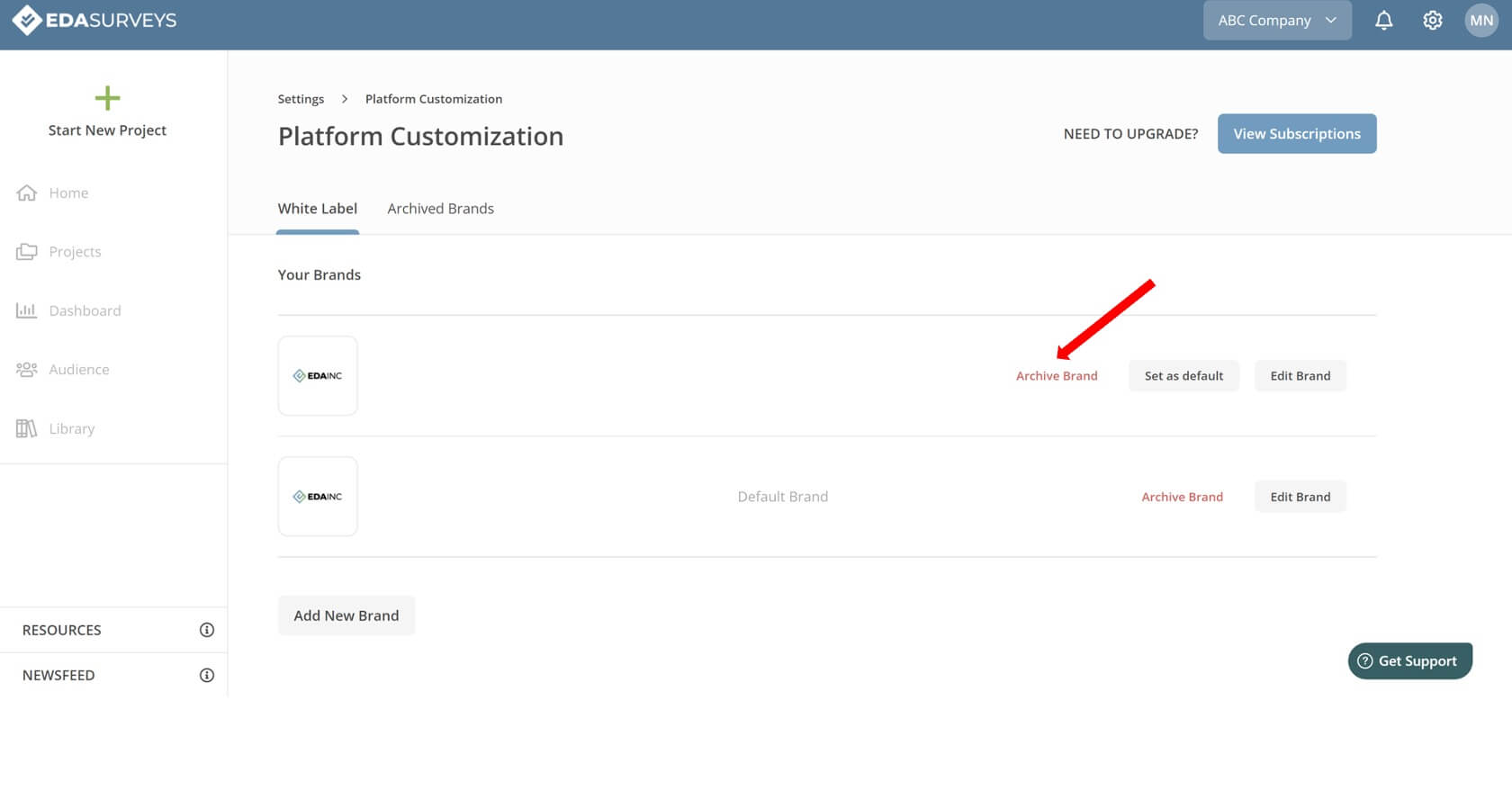
The #1 reason mergers and acquisitions fail is culture clash. Request access to our EDA Surveys platform to begin building a better culture
Schedule a chat with one of our expert coaches
To speak with an EDA professional, please fill out the form. Be sure to identify a solution or product you are interested in pursuing. We look forward to speaking with you!