Product Support
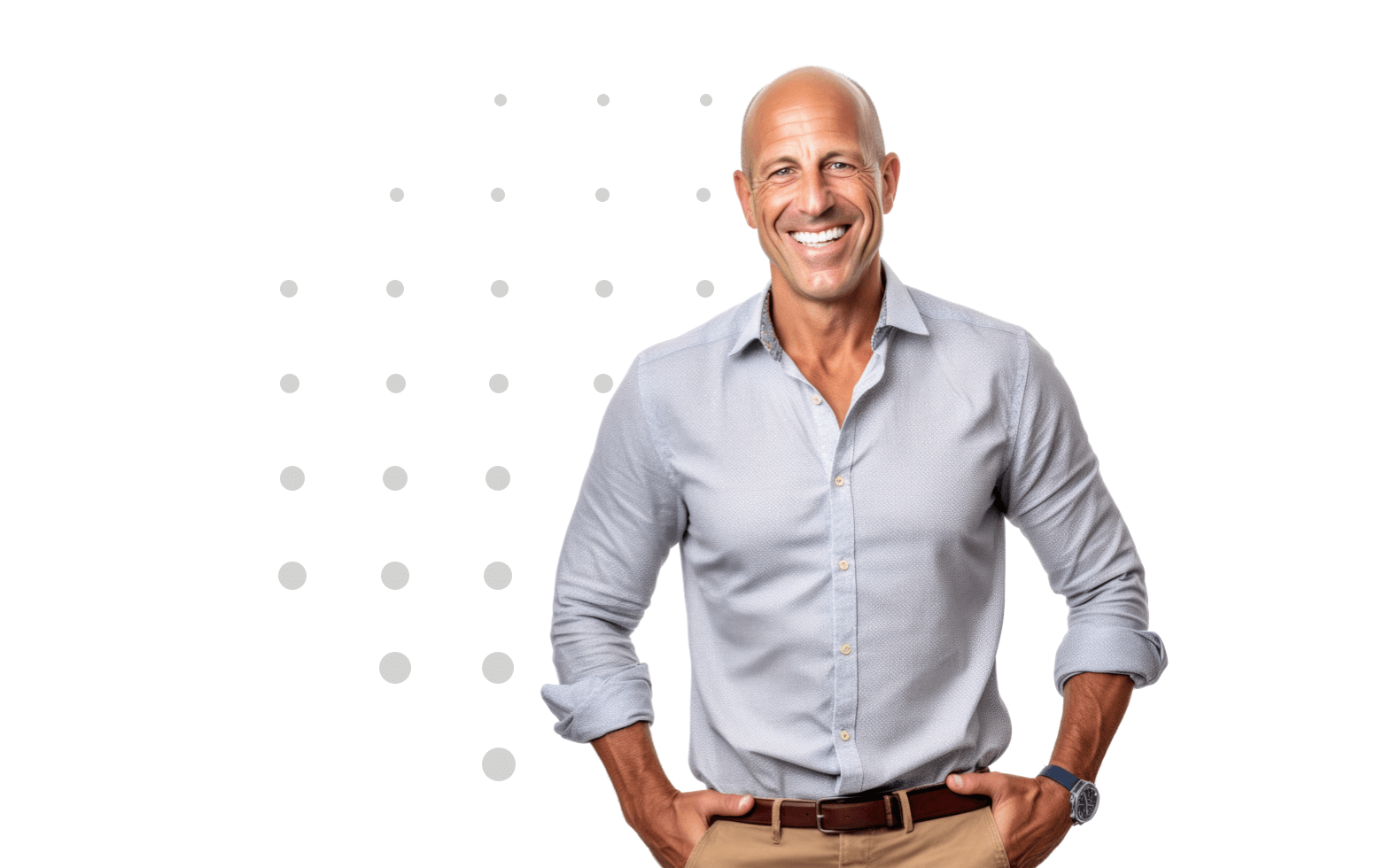
Stay Connected with our Newsletter
How to Create a Survey Message in Library
1. Log into your EDA Survey account.
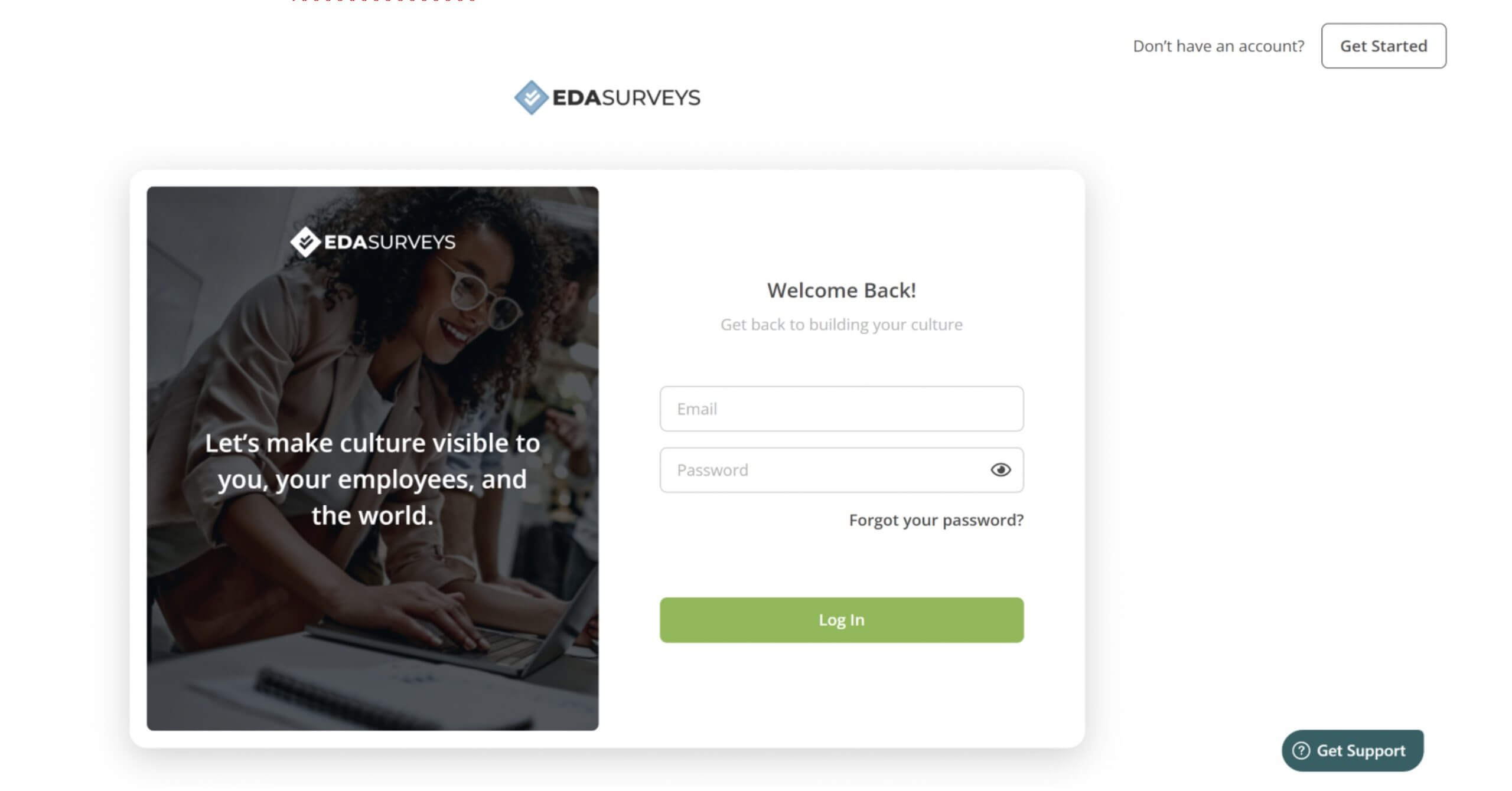
2. On the Home Page, click on Library tab on the left-hand side.
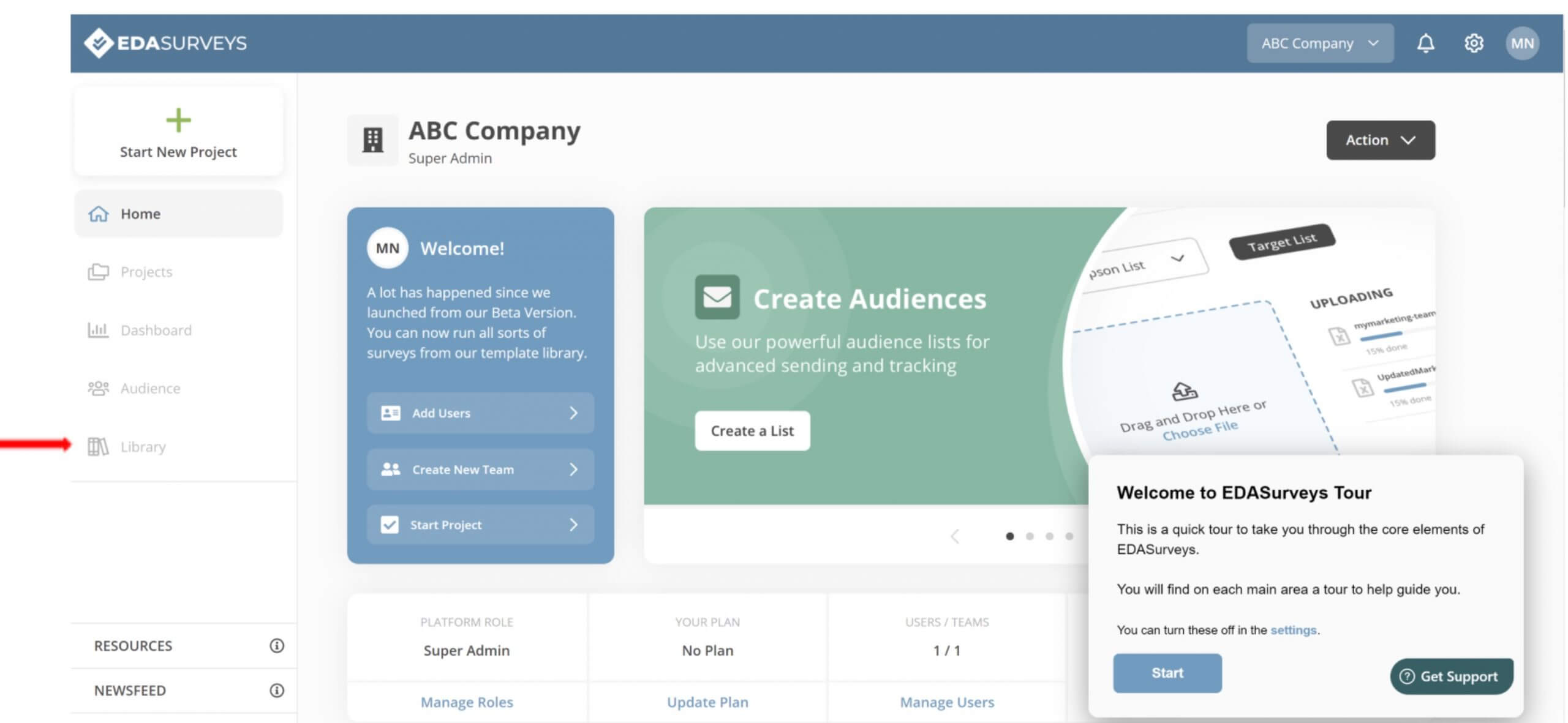
3. Next, select the Survey Messages tab at the top off the library. Click Add Message on the upper righthand side.
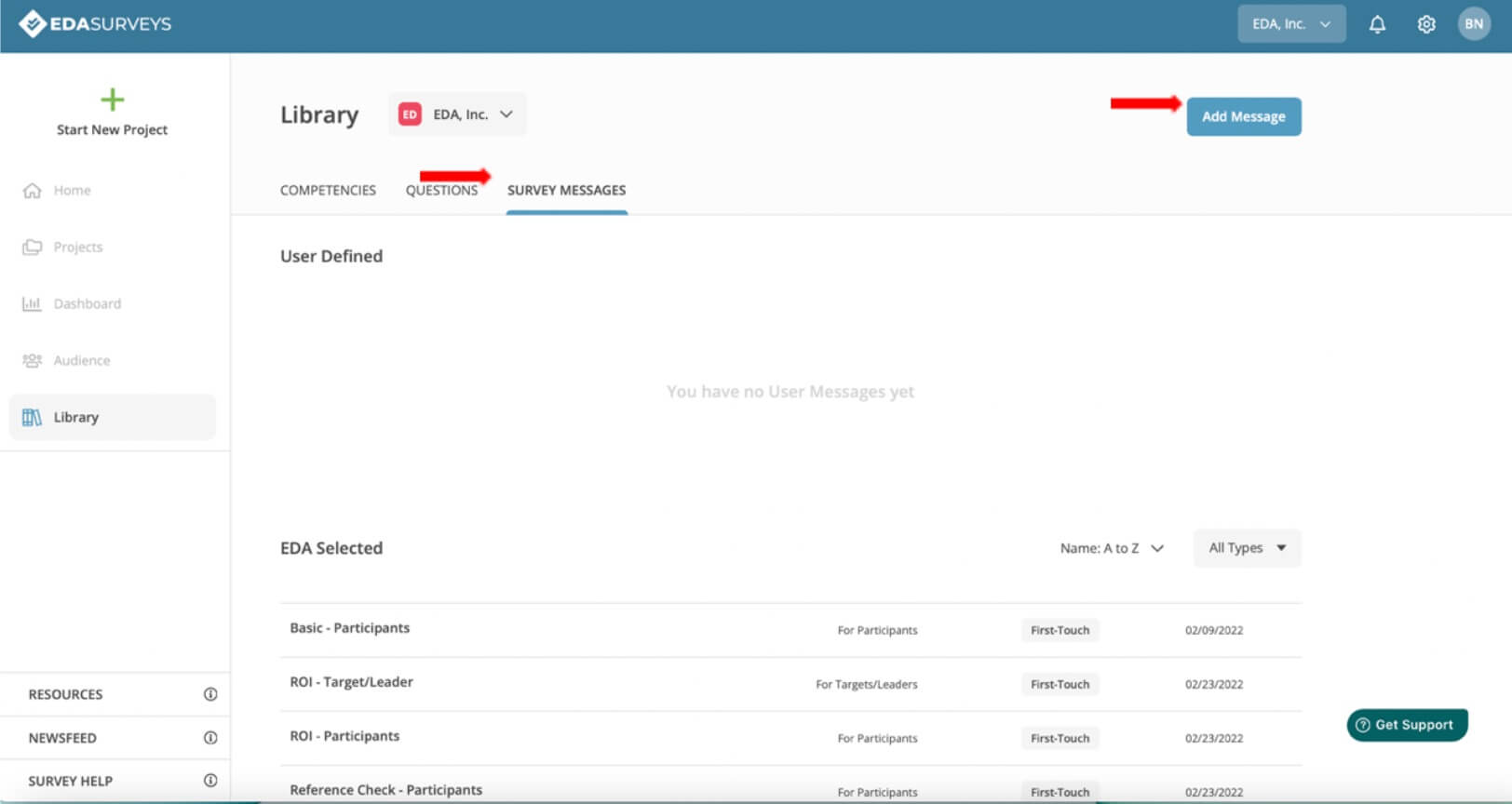
4. A window will appear to Create Custom Message. Here, you can choose your recipient type: To Participants or To Target Talent (this is for 360 surveys). Next, select your message type: First-Touch or Follow-up. Lastly, add a title to your custom message. Click Save & Create.
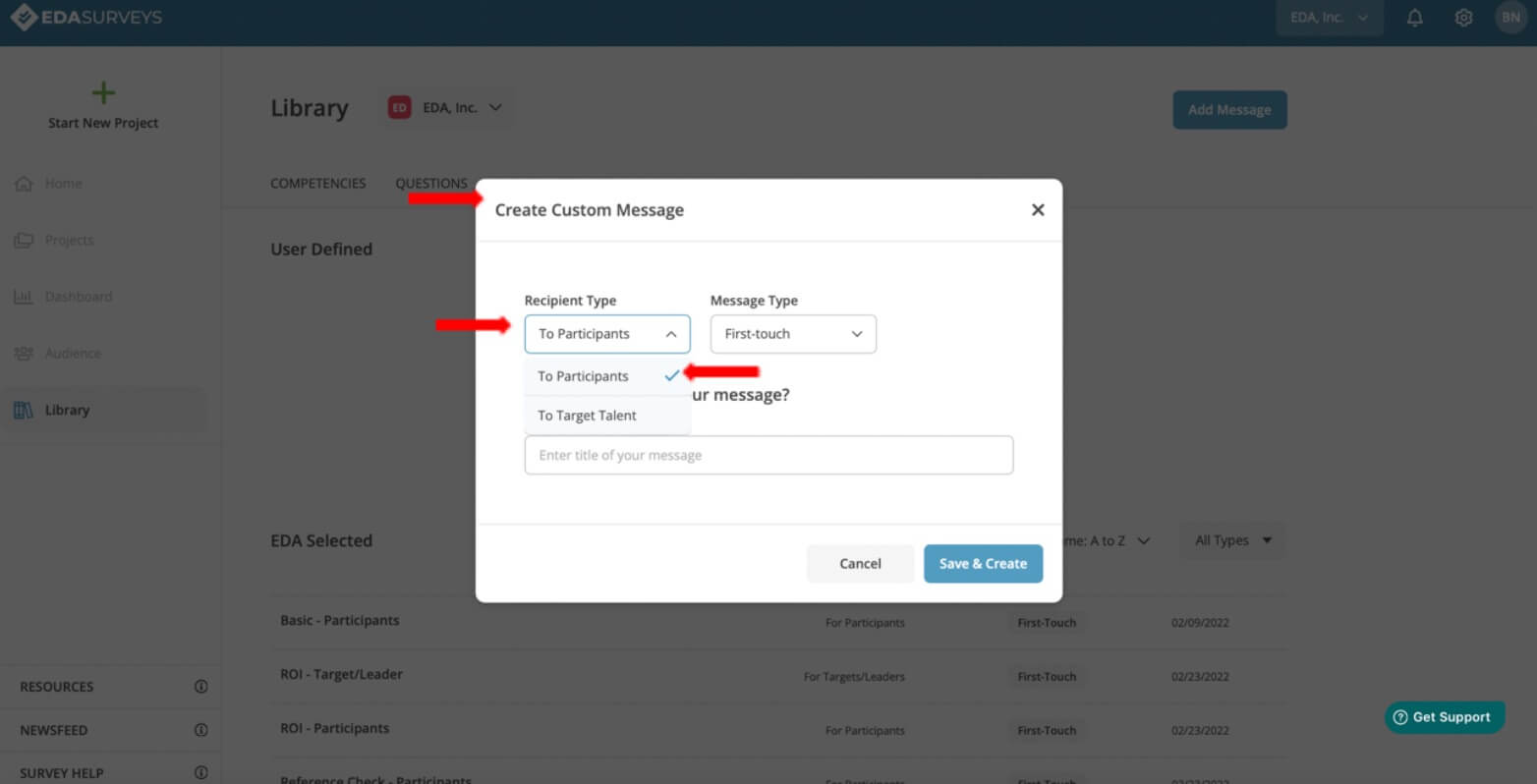
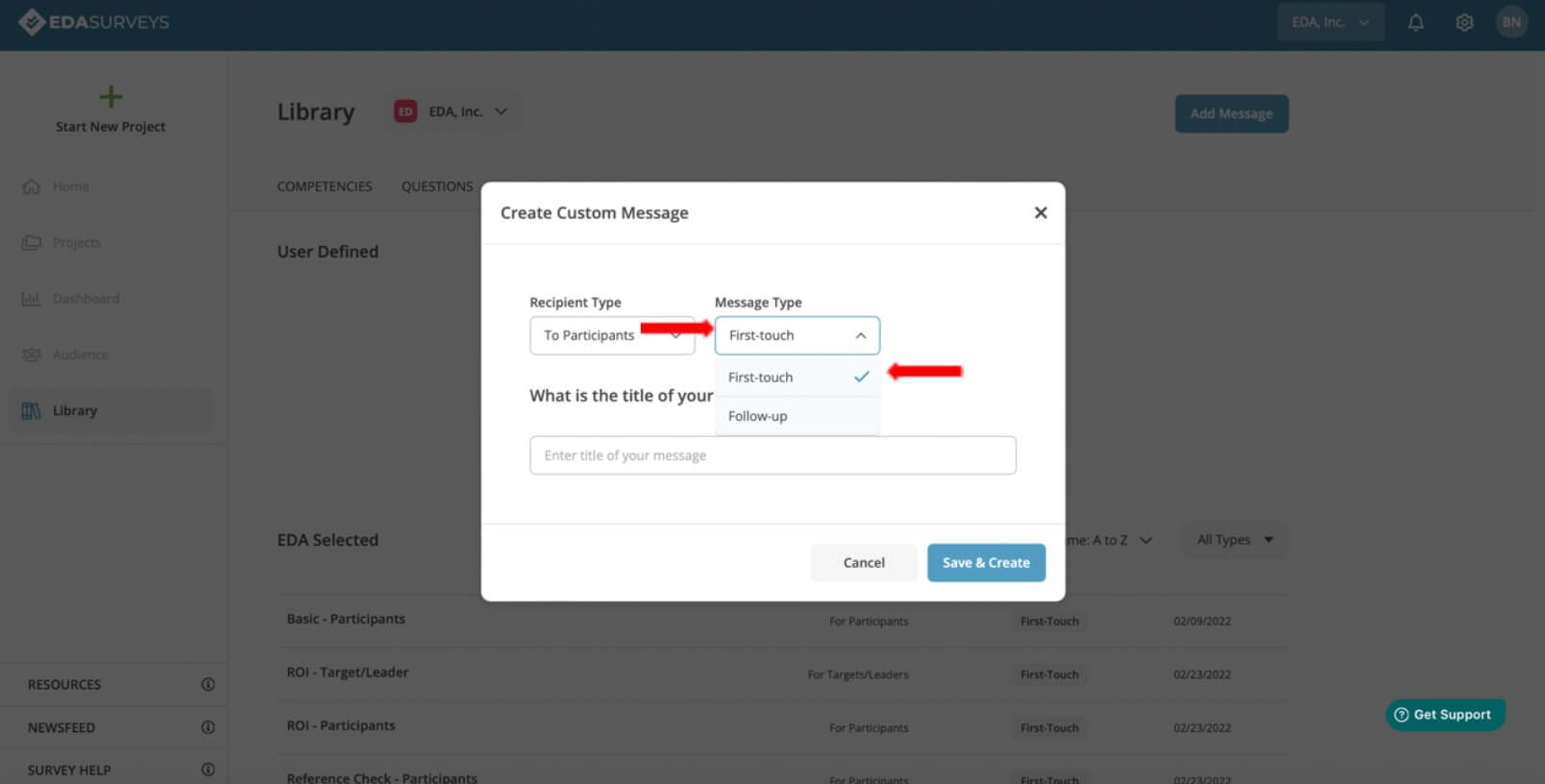
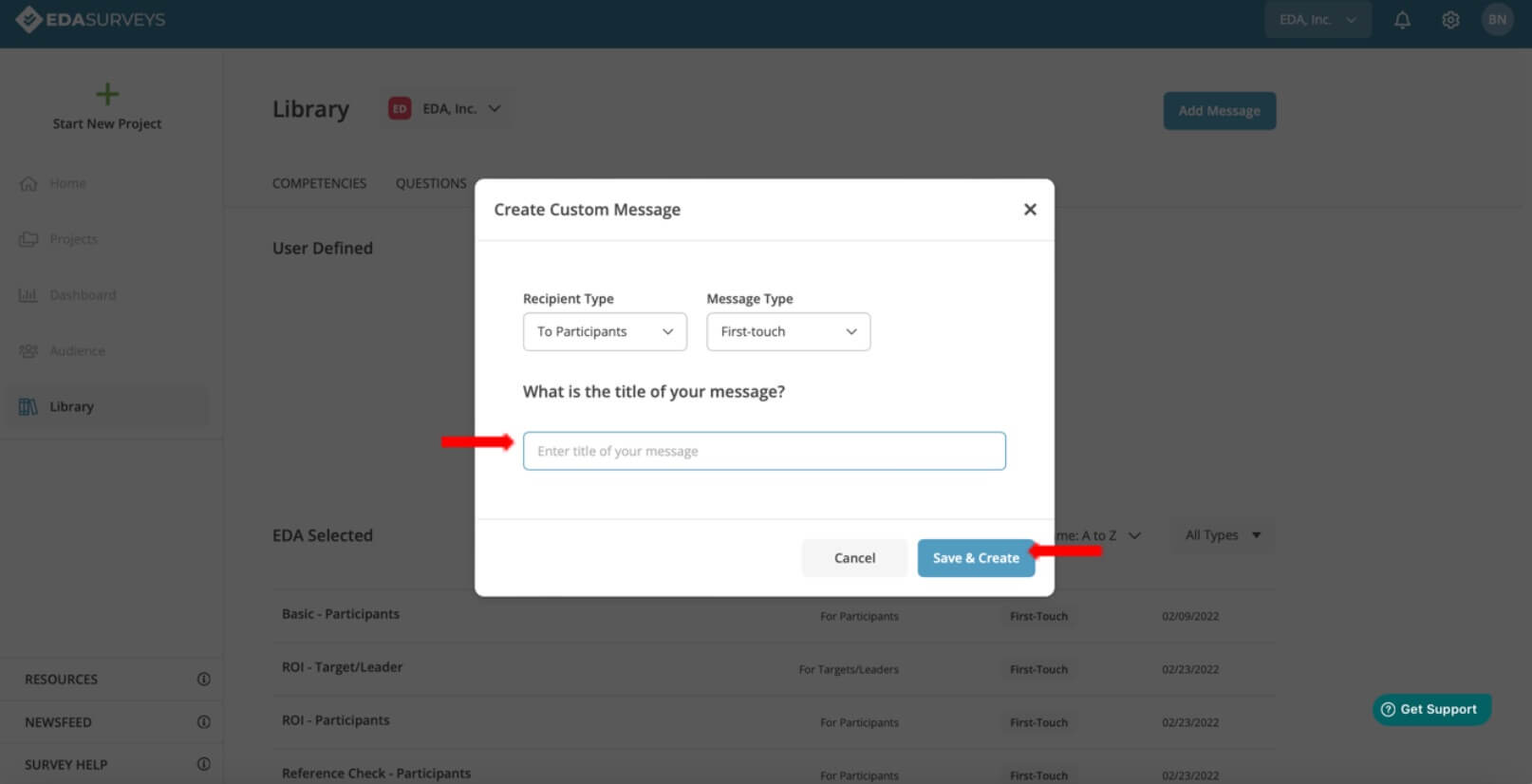
5. Next, the Write Your Message window will appear. Here you can customize your survey message with a subject, from/reply to emails, and a survey body. This template will invite the participants to complete the survey and provide them the survey link. You can also utilize the Personalize tab on the bottom righthand side of the window. Select the down-arrow to view these options. Lastly, click Save Template when finished to create your survey message.
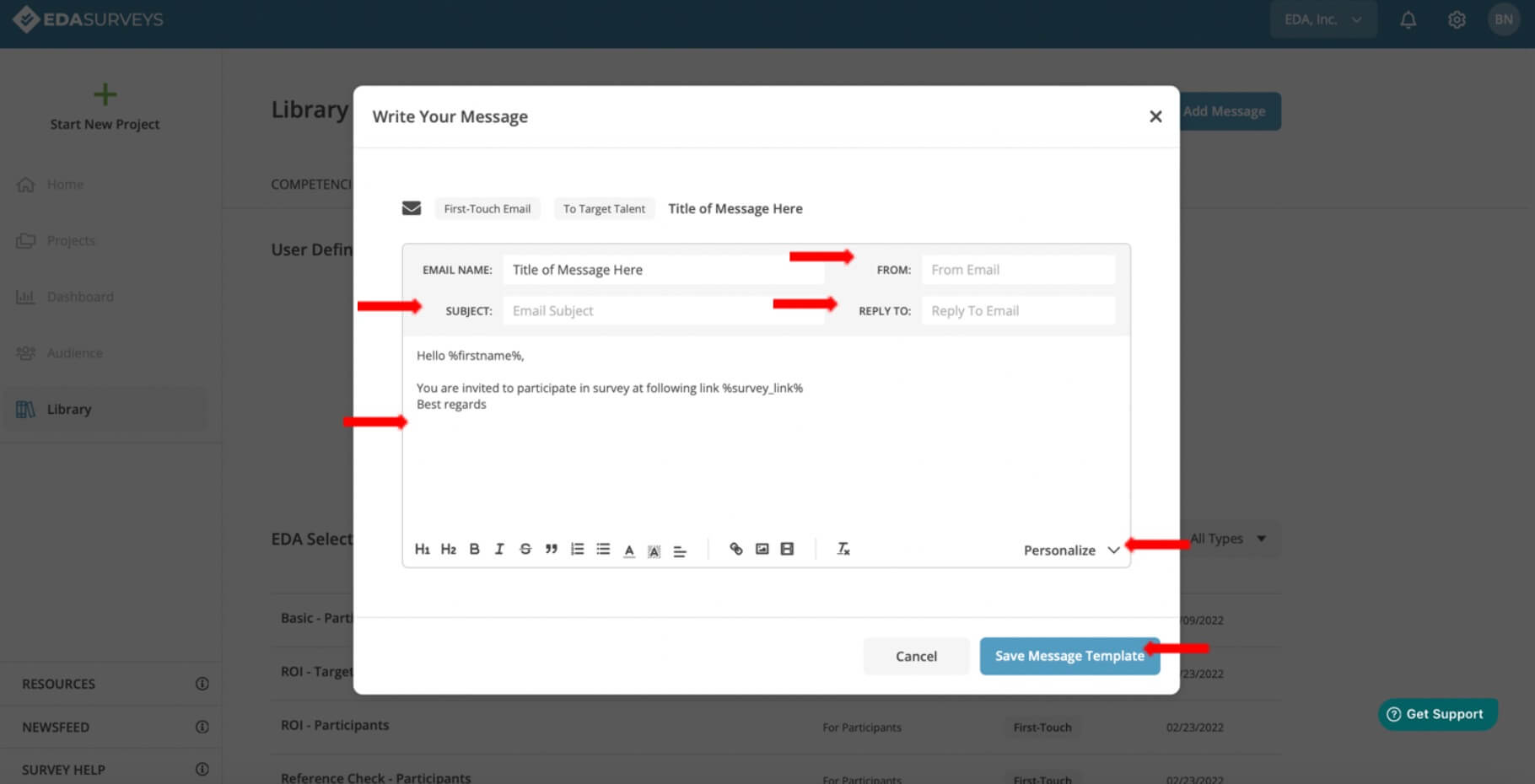
6. On the Survey Messages tab in the library, you can find your created survey message. This message will appear in the User Defined section. Here, you can also Edit Message and Delete message. On the righthand side of the message, click on the three dots to select edit or delete your survey message.
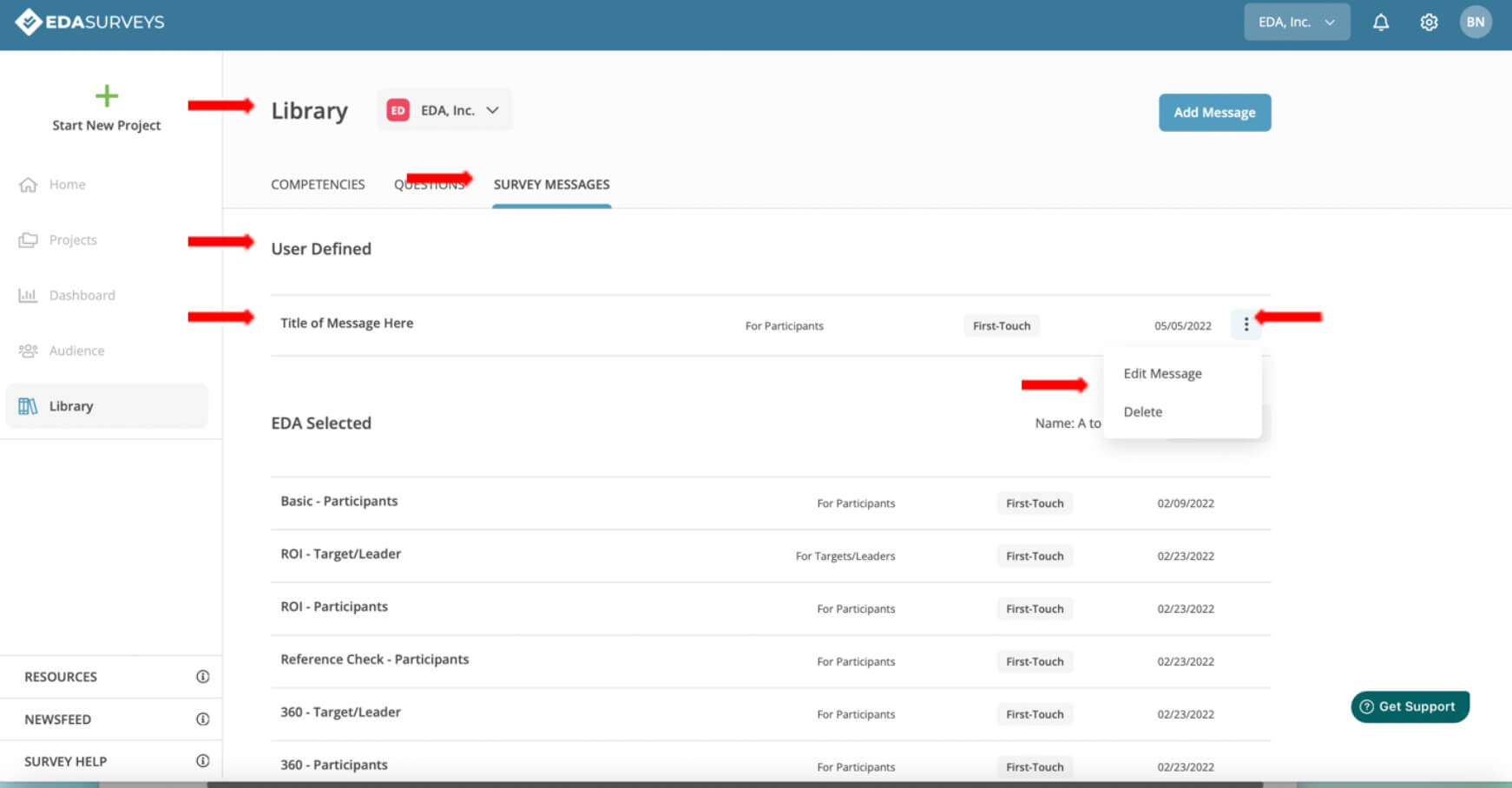
The #1 reason mergers and acquisitions fail is culture clash. Request access to our EDA Surveys platform to begin building a better culture
Schedule a chat with one of our expert coaches
To speak with an EDA professional, please fill out the form. Be sure to identify a solution or product you are interested in pursuing. We look forward to speaking with you!